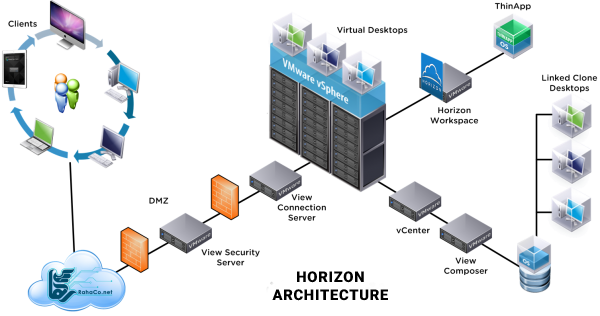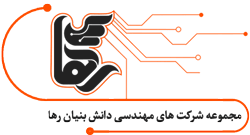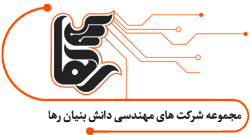What is Horizon?
VMware is one of the main players in the field of virtualization and has provided many products in this regard.
One of these products is Horizon View, which performs desktop virtualization.
In this article, we will fully introduce this technology to you and everything you need to know about it.
We also mention the new features added in version 7.2 of this product.
Horizon is a virtualization system that is installed and set up for users.
This device is considered a computer software and hardware, which is one of the reasons for using it is its high capabilities.
By using this system and assigning each VDI to each user and purchasing the equipment needed for its infrastructure, you no longer have to worry about the lack of computer hardware or important office software.
Among its advantages, we can mention this section that provides a suitable space for the user and this section can be controlled, therefore it is possible to create access to the environment outside the relevant organization and office.
This product is one of the most powerful desktop virtualization products. Which creates a unique desktop for each user according to the unique capabilities.
This service is more practical in companies and offices that have a large number of users and each of them needs a separate system.
How does Horizon work?
This system, by properly filtering the operating system, profiles, softwares, etc., users’ information and data in separate layers, helps a lot in better managing the desktop, and desktops are created according to the needs of users and working conditions, personal needs and settings.
This software allows its users to place their desktop on the LAN or WAN environment using its flagship protocols (RDP, PCOIP).
Users can access their desktop with the help of various devices such as tablets, thin clients, mobile phones, etc., and all aspects of organizational safety and security are also implemented.
Therefore, this section can be accessed from any place and with any device.For this, it is enough to turn on the Internet or the internal network of your device.